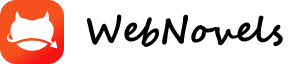Here a clear, compact summary of how to buy and use coins on Webnovel, suitable for saving on your phone or printing.
---
🪙 Webnovel Coins — Quick-Reference Checklist
🔹 Step 1 — Log in
Open Webnovel.com (desktop) or Webnovel app (mobile).
Make sure you're logged in to your own account.
---
🔹 Step 2 — Buy Coins
📱 Mobile (Android / iOS)
1. Open Profile › Store / Wallet › Buy Coins.
2. Choose a coin pack.
3. Confirm purchase (uses Google Play / App Store).
4. Wait for confirmation → coins appear in your balance.
💻 Desktop (Browser)
1. Go to webnovel.com › Log in.
2. Click Avatar › Wallet / Recharge / Buy Coins.
3. Select coin pack → choose payment (Credit Card / PayPal / local).
4. Complete checkout → coins appear instantly.
---
🔹 Step 3 — Check Your Balance
Profile › Wallet → see total coins available.
If missing, refresh or log out / in again.
---
🔹 Step 4 — Spend Coins
✅ Unlock Premium Chapters
Tap a locked chapter → Unlock with Coins › Confirm.
✅ Send Author Gifts
Novel page → Gift / Support Icon › Select Gift › Confirm.
✅ Buy Privilege / Fast Pass
Novel page → follow "Privilege" / "Fast Pass" prompt.
✅ Participate in Events / Earn Golden Tickets
Spend coins during events to unlock special votes or rewards.
---
🔹 Step 5 — Verify
After any purchase or unlock, check:
✅ Coin balance reduced
✅ Chapter unlocked or gift sent
✅ Confirmation popup shown
---
🔹 Troubleshooting
Problem Fix
Coins not added Re-log / restart app
Payment failed Try different browser / method
Charged but no coins Contact Support with receipt
Gift / unlock missing Refresh or reopen the book
Can't see Wallet Update the app
---
🔹 Safety Tips
Coins are non-transferable and usually non-refundable.
Keep payment receipts (email / screenshot).
Use only official Webnovel site or app for purchases.
Bigger packs usually give better value per coin.
---